3D+UV Map draft
- mackofoley
- Sep 18, 2015
- 2 min read
Using Maya again we begun creating a textured wall (2D UV Mapping). Firstly we started by adding a plane polygon and expanding it to a suitable size. Then after selecting the plane and opening 'UV editor' on the 'Windows' rightclick and select the UV option and then select the whole object and scale the height down so its half as long as it was. Next, quickly minimize the 'UV editor' tab and make sure the plane is selected in object mode. Now we selected the option at the bottom of the file tab 'UV snapshot', changed the settings to 1024 and saved it as 'wall_UV_map_v001' in a new folder 'UV_maps'.
Now after opening the file in photoshop we applied a photo/texture to the grid (Because of how faint the grid is applying a solid black background helps see it clearly). Now this is saved as 'wall_texture_map_v001' in a new folder called 'texture_colour'
Next we produced a 'bump map'. This is used as a form of overlay on the texture map to make the image look 3D. To do this we changed the image to black and white (Maximum white) and saved it as 'wall_bump_map_v001' in the final new folder called 'bump_maps'.
Now we actually moved back to Maya to apply the textures to the polygon plane by opening the properties on the right side of the screen and browsing the texture_colour folder to find 'wall_texture_map_v001'. once selected itll be applied.
Finally the bump mump was applied. The layer itslef may not seem very useful when looking at the black and white texture but when applied as a bump map it gives the texture a 3D feel. This is done by selecting the apply bump map near where the texture was applied and browsing the 'bump_maps' file for wall_bump_map_v001'




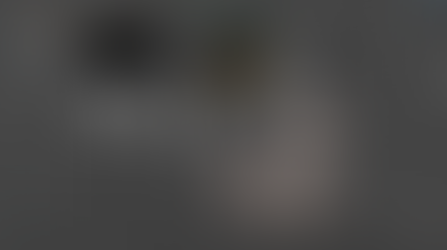













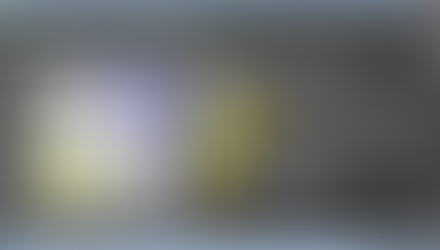










Comentarios