Introduction to 3D Maya and Applications of 3D modelling
- mackofoley
- Sep 11, 2015
- 3 min read
During the first lesson we learnt the basics of Maya e.g. Camera controls and mesh editing and where 3D modelling could be applied. 3D models and effects can be implemented into films to create effects like explosions or characters and creatures that couldnt be constructed from any physical means (may also be due to budget limitations as a computer generated version may be cheaper. Furthermore this means that if the effect/model is created overseas on a tight time schedule it can be transported instantly as a digital file and wont get damaged in transportation). Additionally 3D modelling can be useful in the architectural field to create pre-visualisations of projects so that alterations can be made to any errors that may seem clearer on a 3D model. A 3D visualisation will also cut the cost and time of transporting blueprints as a 3D model created digitally can be sent instantaneously and for free. Finally games heavily use 3D models (Unless they're 2D e.g. 'Dust an elysian tail' or the older generations of 'Mario'). In 3D games nearly everything in it will be created with 3D software; environments, character models, props, weapons, items, etc. These assets will then be applied to the engine after going through a few more minor changes in some cases.
Next we moved onto using 3D modelling software and in our case we used 3D Maya. To begin we learnt the very basics of camera control- alt+leftmousebutton to rotate the camera, alt+scrollwheel to move the location of the camera and alt+rightmousebutton or scrollwheel to zoom. Next, to make navigating the program a little easier we opened 'Outliner' window using the 'Windows' tab to highlight and select specific polygons. Then by playing around with a few Polygons we descovered a few mesh editing tools.
Firstly by begining with a simple cube we selected the faces. To enable the ability to select one of the faces however hold rightmouse button and release while hovering over 'Faces' to enable face selection instead of object selection. Then, after selecting two opposite faces on the cube (By shift clicking to select multiple), we used the 'Extrude' tool to elongate the cube into a more cuboid like shape. After this, by selecting the 'Scale' tool and draging the arrow down the opposite faces will be reduced in height and therefore create a slope.Firstly by beginning with a simple cube we selected the faces. To enable the ability to select one of the faces however hold rightmouse button and release while hovering over 'Faces' to enable face selection instead of object selection. Then, after selecting two opposite faces on the cube (By shift clicking to select multiple), we used the 'Extrude' tool to elongate the cube into a more cuboid like shape. After this, by selecting the 'Scale' tool and dragging the arrow down the opposite faces will be reduced in height and therefore create a slope.
Continuing on and using both the 'Extrude' and 'Scale' tool to refine the model I created the front of the craft and the wings. The wings are done by extruding out the oppisite faces again, moving the extrusion back and then scaling down until the face became an edge. The front was similar however when scaling it down i didnt scale it down far enough to form an edge, instead it just peaks out with a small flat face.
Finally by using the same tools I finalized the shape of the craft and used the extrude tool to create smaller faces on the current faces (This is by selecting 'Extrude' and clicking on the box that appears at the end of the arrow. After this a box will appear at the base of all the arrows which can be selected and dragged to form anothe face apon the selected face)




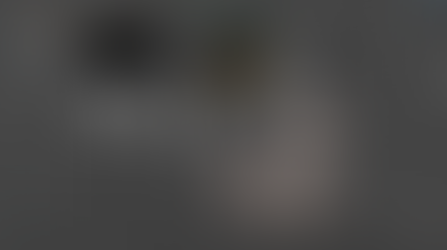













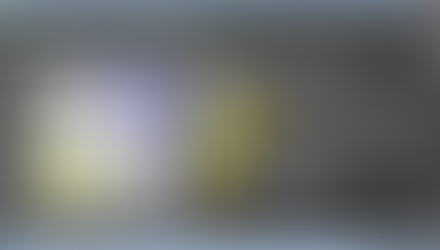










Comments